Creating a Category
In Quant, you need to divide all products into categories. In the Categories section, you can create a category hierarchy consisting of parent categories and subcategories. You can then fill each category with products. This manual describes the manual creation of categories and their filling with products. However, it is possible to import the entire hierarchy of categories from a CSV file. The categories created in this way will be automatically filled with products according to a certain attribute.
Step 1: Create a new category
After you click on the Ok button, your created category will appear in the bottom table and in the hierarchy.
Step 2: Assign products to created categories
- Product filter - the most commonly used method. According to a certain property, which you can import via Import Products, you will define products that will belong to the category according to several set conditions. For example, for all products that are to fall into the category Dairy products, the value "Dairy products" will be imported into the property "Category 1".
- Individually Assigned Products - here you can select specific products from the list of all products in the database and select them to belong to the given category.
Product Filter
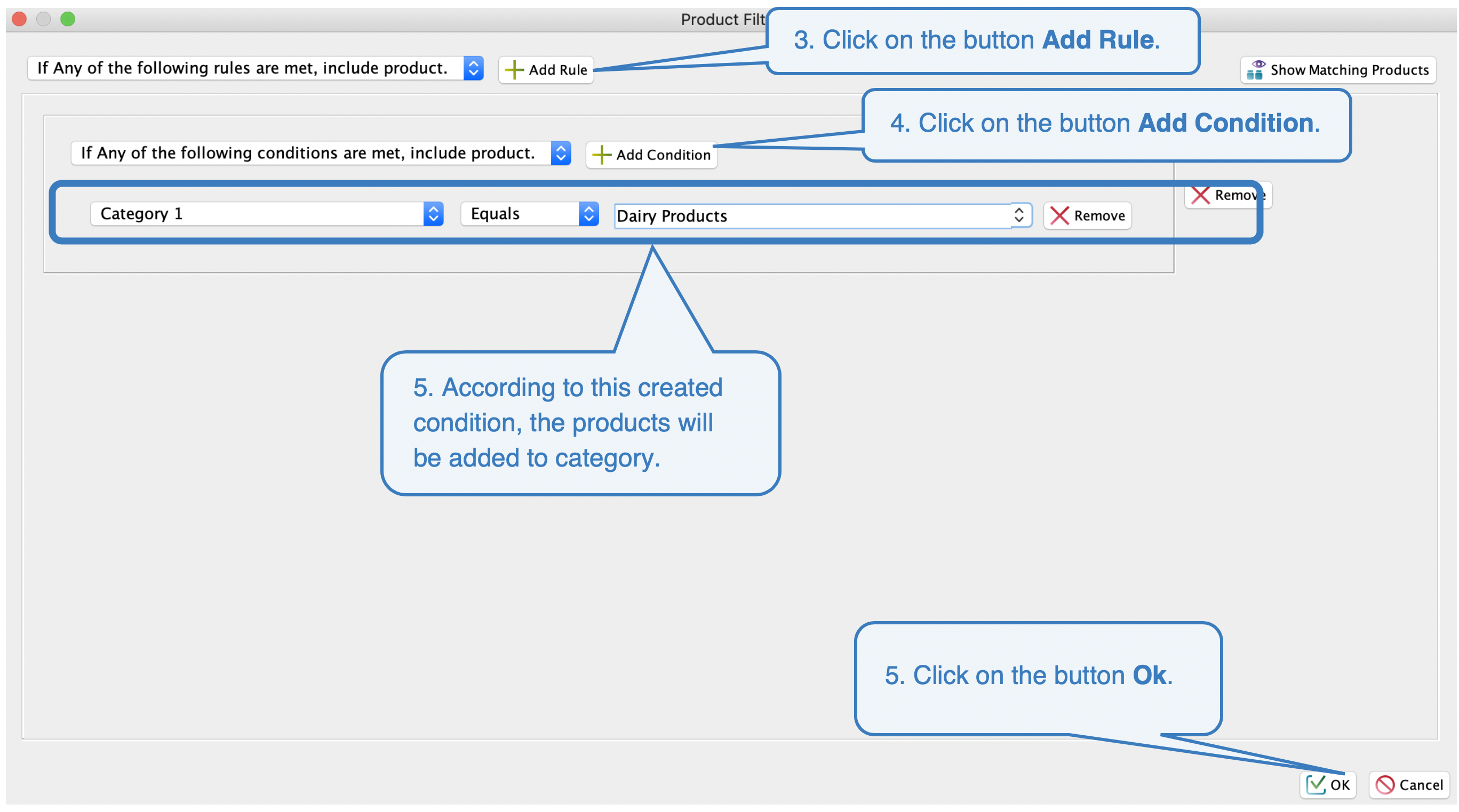 Product Filter 2 Individually Assigned Products
Product Filter 2 Individually Assigned Products
Click on the Save button to save the created rule or assigned products.
You can read more information about categories in the Basic Settings of Categories Manual.
It is possible to create a category hierarchy automatically. You will find more information in the Automatic Creation of the Category Hierarchy Manual.