Web Settings of Forms
If you have already created a form, you can configure e.g. the appearance of the form overview table or select which fields in the form should be mandatory. It is also possible to set up several different table or form layouts and switch between them. You can also set different user roles to have different layouts for the overview table or form.
Web form settings can be found in Quant if you select the form in the Forms section and click on the Web Settings button.
To change an existing setting, in Web Settings, click on the New button to add a new configuration.
For a new configuration, you can fill in:
Name
The name of the configuration.
Display Name
If a user has a role with multiple available configurations, he/she will see this name when switching between them.
Desktop Rights
Here you can set who can see or edit this configuration in the desktop application.
Web Access
Here you can set for whom the configuration should be applied on the web interface.
You can create multiple configurations and specify which configuration is available to whom in the Web Access line. If one user role has multiple configurations available, they will see a button on the web to switch between the different configurations.
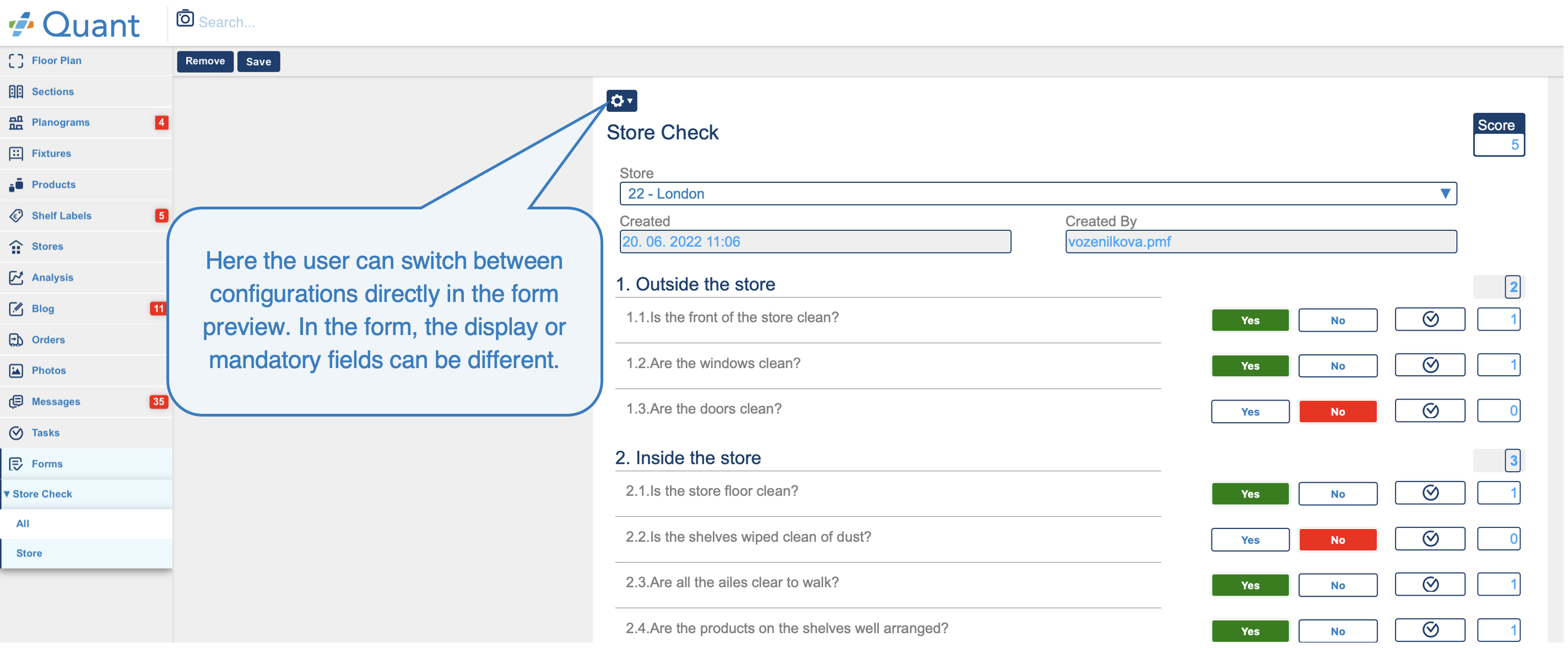 Web - switch 2Display Name in Form / Form Display Name
Web - switch 2Display Name in Form / Form Display Name
Check the box to ensure that Quant Web displays the form name in the header of the form you are filling in. By default, the name you filled in when you created the form is displayed; however, you can change it in the Form Displayed Name line.
Allow Save without Filled Required Fields
If this box is checked, the form can be saved even if all required fields are not filled in. However, if this box is not checked, the form cannot be saved unless all required fields are filled in.
Form Name Width
Affects the width of the form name in the header.
Form Category Width
Controls the width of the text in the form.
Form Sub Category Width
Affects the width of each question of the form.
Table [All]
Here you set what attributes you want to see in the table, which can be found on the web in the Table / All section.
Table [Store]
Here you set what attributes you want to see in the table, which can be found in the Table / Store section.
Form
Here you set various attributes of individual fields in the form - whether they should be mandatory or editable, etc.