REST API Product Categories Export V1
This resource is used to export data about product categories in Quant. The input and output format is JSON.
Use the Automatic Tasks dialog to create and set up an export. Once created, the task list will have the ID that you pass in the request URL.
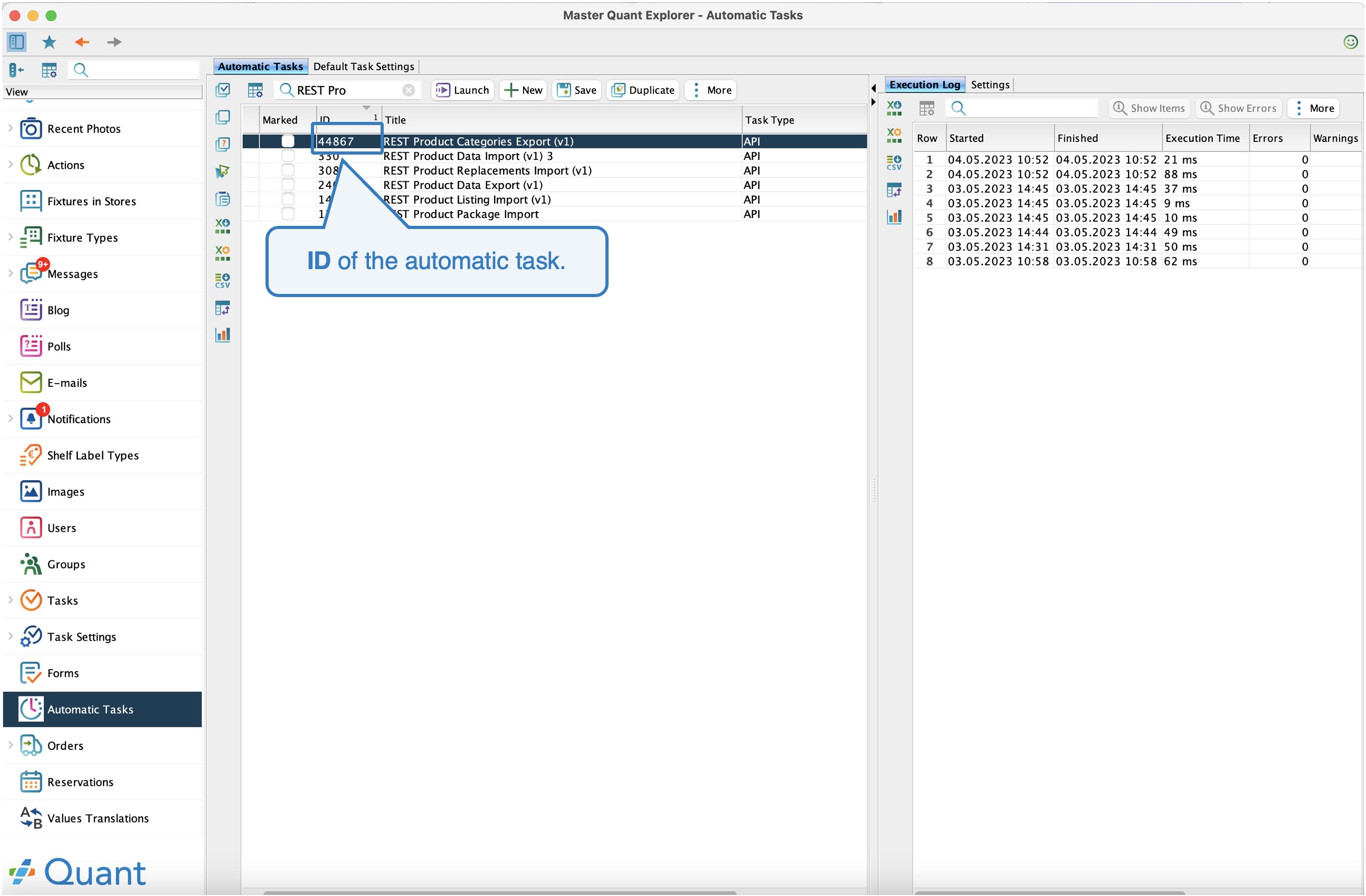 Task ID
Task ID
Settings
Before using the API, you must edit the following attributes in the Settings tab:
- Check the Enabled attribute to enable the task
- In the Users with API Access Permission, select one or more users with the Robot role who will have permission to run the task.
- In the Product Categories Attribute Mapping, select the attributes to export and optionally modify their JSON keys
Attributes
Attribute | Description | Type |
Enabled | Specifies whether the automated task is active and can send data through it. | yes/no |
Title | Custom name of the automated task. | text |
Description | Custom description of the automatic task function. | formatted text |
Notes | Notes. | long text |
Emails for Notifications | One or more email addresses to which emails with error conditions will be sent. | list of strings |
Users with API Access Permission | Users with the Robot role who are authorized to run the task. | list of users |
Measure Unit | Unit of measure such as cm, mm etc. | selection |
Date Format | Date entry format, eg. 31.12.19 | selection |
Date and Time Format | Date entry format and time, eg. 31.12.19 23:59:59 | selection |
Product Categories Attribute Mapping | Mapping containing an entry for each exported product attribute or category. | complex type |
List Item Separator | Symbol for splitting items in the list of values. | symbol |
Delay in Seconds before Retrying | In the case of status code 503, the client should retry to send the request in so many seconds. | number |
All Separate Lines for Categories | If enabled, it generates a custom record for each category of the product, otherwise only 1 record per product, where the category attributes have JSON array type. | yes/no |
Product Set | Filter specifying the list of products for export | complex type |
Request
/v1/export/product-categories/{task_id}
Parameter | Value |
URL | ?debug added to the URL will also display a warning in the response. Without it, only errors are listed. |
Header | Accept: application/json |
Header | Content-type: application/json |
Header | Authorization: Bearer <TOKEN> TOKEN is obtained using /authenticate (see Login). |
Method | POST |
The content of the request can be omitted (empty text), or it can be an empty JSON object.
Response
Key | Value |
Status | A string describing the final state of the export.
|
Warnings | It is optional, ie. is included only if the ?debug parameter is in the URL and the export generated at least one warning. List of warning strings. |
Errors | Optional - included only if the export generated at least one error. List of error strings. |
Records | Optional - is included only if the export did not end with the status "FAILURE". List of exported objects. Each object contains keys defined by mapping in the job settings. |
Status Codes
Status | Value |
200 OK | Export successful with "SUCCESS" or "PARTIAL_SUCCESS" status. The response may contain warnings or minor errors. |
400 Bad Request | Incorrect task settings or incorrect request. |
401 Unauthorized | The authorization token is invalid, or the user who is logged on with the token does not have permission to run this task. |
404 Not Found | No task was found with the ID specified in the URL. |
500 Internal Server Error | A critical server-side error occurred during the export. |
503 Service Unavailable | The pending request queue is full, a new request is no longer added and the client is instructed to resend the request in X seconds (for X, see the "Delay in seconds before retry" setting). |
Execution Log
In Quant, in addition to task settings, you can also view records of individual exports, including statistics, errors, and warnings.
If we select a specific record, we can display its details by clicking on Show Items button.
Request
curl -X POST --location "http://[YOUR_COMPANY].iquant.eu/v1/export/product-categories/246?debug" \
-H "Authorization: Bearer ywJqq25pXO6oaCPqgEAiTioBVwM8Ih2kOwzzd3eWK3R2oDSA5n" \
-H "Accept: application/json" \
-H "Content-Type: application/json" \
-H "Cache-Control: no-cache" \
-d '{}'
- Response type "separate lines":
{
"Status": "SUCCESS", "Records": [
{
"QID Product": "400020",
"Primary Id": "10039",
"Category ID": "CAT203"
},
{
"QID Product": "400020",
"Primary Id": "10039",
"Category ID": "CAT3"
},
...
]}
- Response type "cumulative lines":
{
"Status": "SUCCESS", "Records": [
{
"QID Product": "400020",
"Primary Id": "10039",
"Category ID": [
"CAT203",
"CAT3"
]
}, {
"QID Product": "400021",
"Primary Id": "10040",
"Category ID": [
"CAT8",
"CAT12",
"CAT55",
"CAT112"
]
},
...
]}