Search Field
The search field on the website allows you to quickly search for a product by, for example, the name or ID and find out where in the planogram or floor plan it is located. Serves as a switch between different stores. It also allows you to search in blog posts or use a reading device and search for a product by EAN.
In this manual you will learn:
- How can you switch to the floor plan or planograms of another store?
- What actions can you take after finding a product?
- How to quickly search for a product by EAN using a reading device (mobile phone, tablet, reader)?
- What actions can you take after searching for a blog post?
You will find the search field in the top bar.
Search works for:
- Stores
- Products
- Blog posts
Store search
The search field can switch between stores. If you are a user who can manage multiple stores (such as a category manager) and need to switch to another store, simply enter the store name or store ID in the search field and switch to its:
- Floor plan
- Planograms
Product search
Product search allows you to:
- Go immediately to the planogram in which the searched product will be highlighted.
- Go to the floor plan where the fixture in which the product occurs is highlighted.
- Add the price tag of the given product to the basket (if the SEL type is set).
- Add a product to the price list - adds the product to watch price tags for detection, even if it is not placed in the planogram.
Product search by EAN
You can also search for products by barcode. All you have to do is have a device with a camera (mobile phone, tablet) and point the device at the barcode. The barcode is automatically filled in the search field and finds the relevant product.
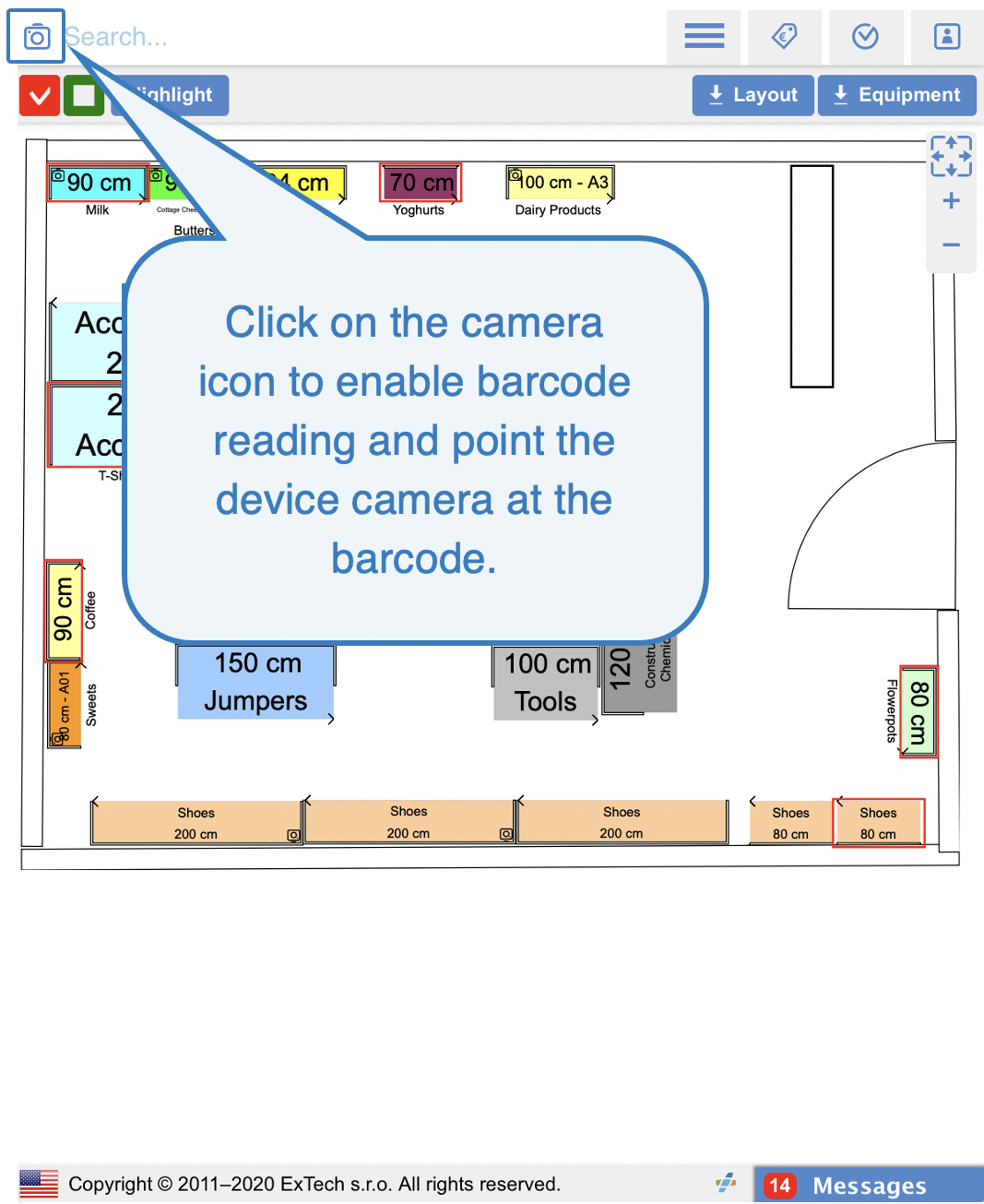 Product search by EAN
Product search by EAN
Search for a blog post
Searching for a blog post allows you to:
- Go to a blog post