Action Product Editor
The Action Product Editor enables the users to edit the properties of products which are included in an Action. These changed properties apply only to the period in which the Action is valid.
The Action Product Editor can be opened by clicking on the Edit Action Products button on the Actions section.
The properties for products can be edited in two available ways:
- Editing in the Property Pane
- Importing properties in the Action Product Editor
Editing in the Property Pane
In the Property Pane of the Action Product Editor you can edit the same properties of a product which are available on the Products tab.
How to change a property in the Property Pane?
- Select a product whose properties you wish to edit.
- Edit the value in the Property Pane.
- Click on the Save button.
You can edit one property for several products at the same time. More products can be selected by Ctrl (Cmd) + click and then you can edit the property in the Property Pane for all selected products.
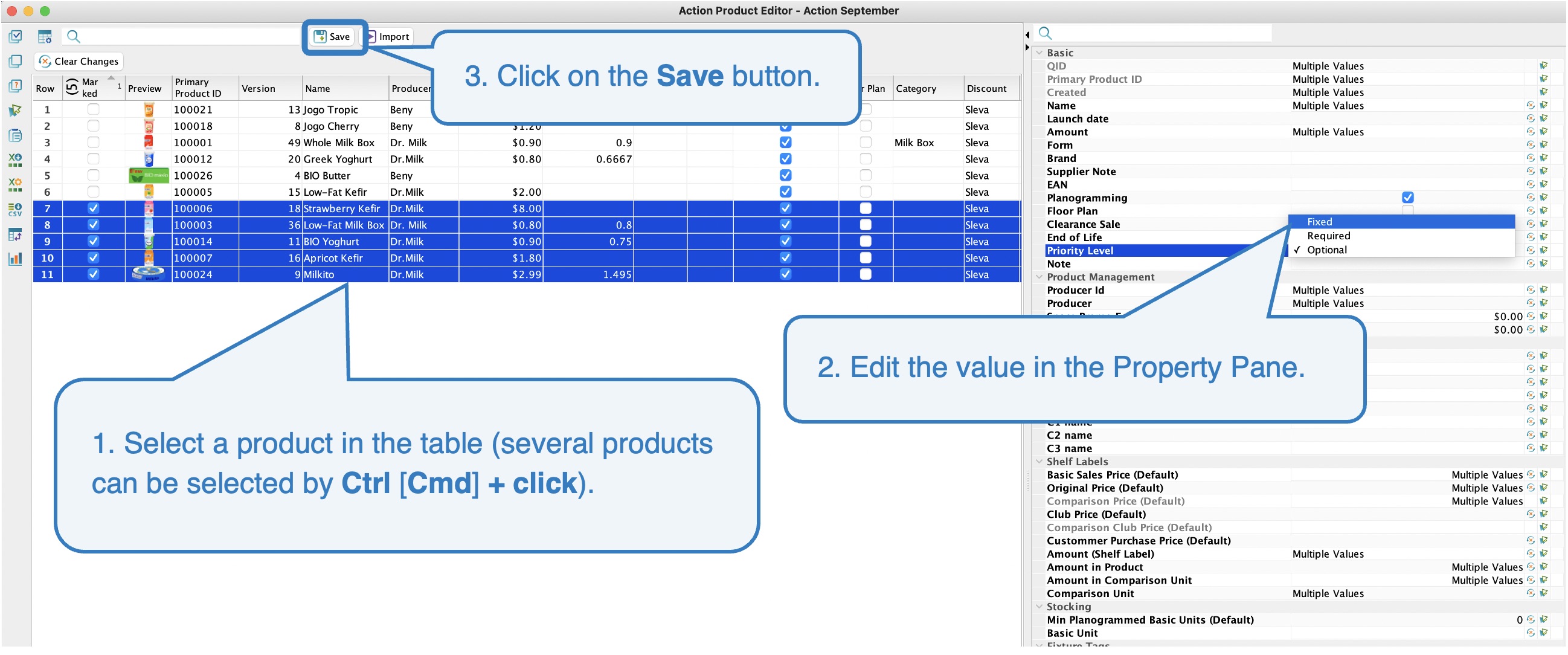 Editing in the Property Pane
Editing in the Property Pane
Importing properties
New values for the properties of products can be imported as well. Importing works in the same way as the import of product properties from the Imports / Product Data tab.
How to import changes in properties for products included in an Action?
- In the Action Product Editor click on the Import button.
- In the new window set the import criteria.
- Click on the Select File option.
- Select the file that you wish to import from your computer.
- Assign the columns of the imported file to the correct columns in the source preview in Quant.
- Click on the Import button.
The properties that are changed in the Action Product Editor will be highlighted in blue to make it possible to see what values have been changed at a glance.
How to undo a performed change?
- In the table select the products for which you wish to undo the change (by marking the checkbox).
- Click on the Clear Changes button.
- In the new window select the property that you wish to restore to the original state before the change. It is possible to select more than one property.
- Click on Ok.