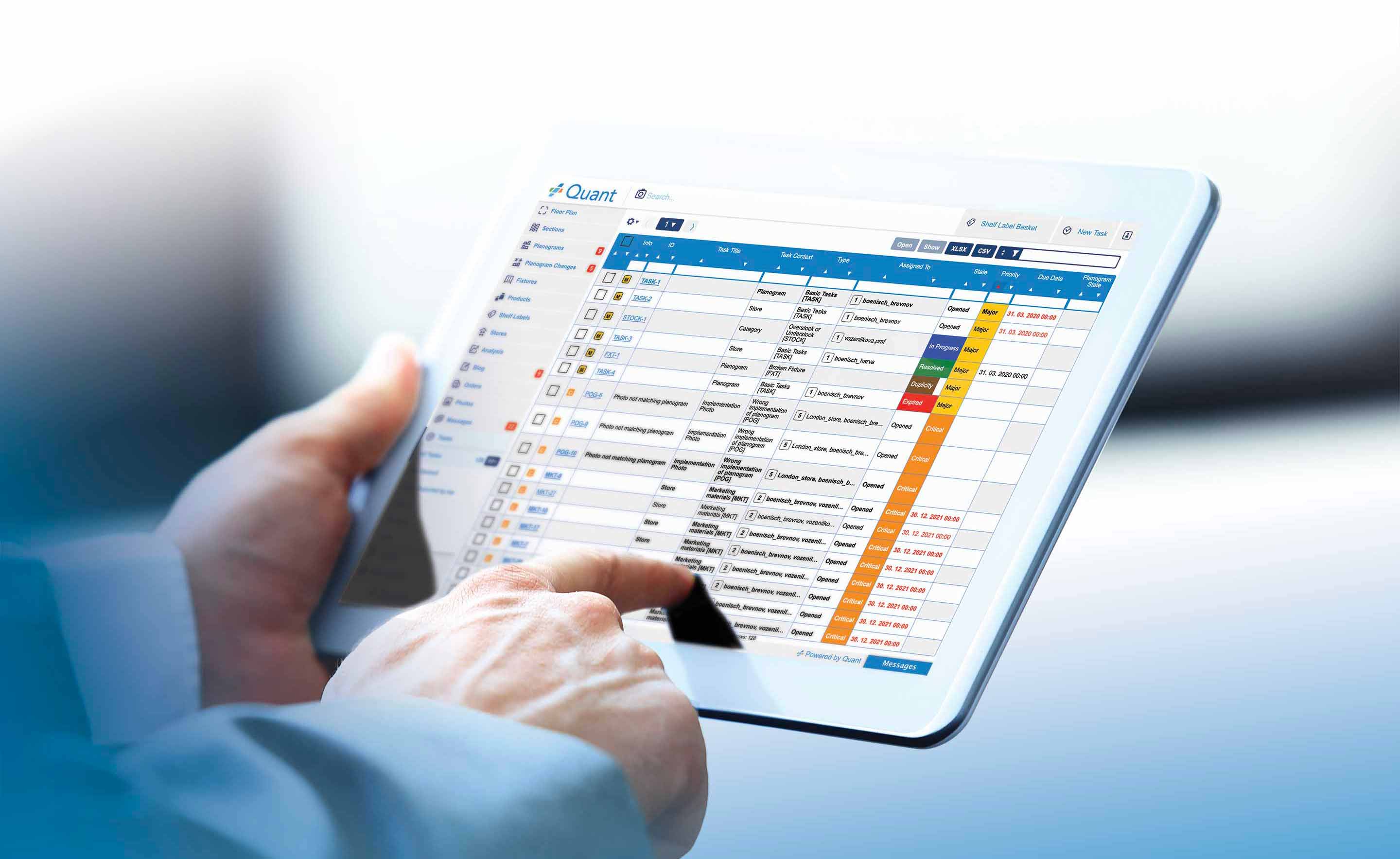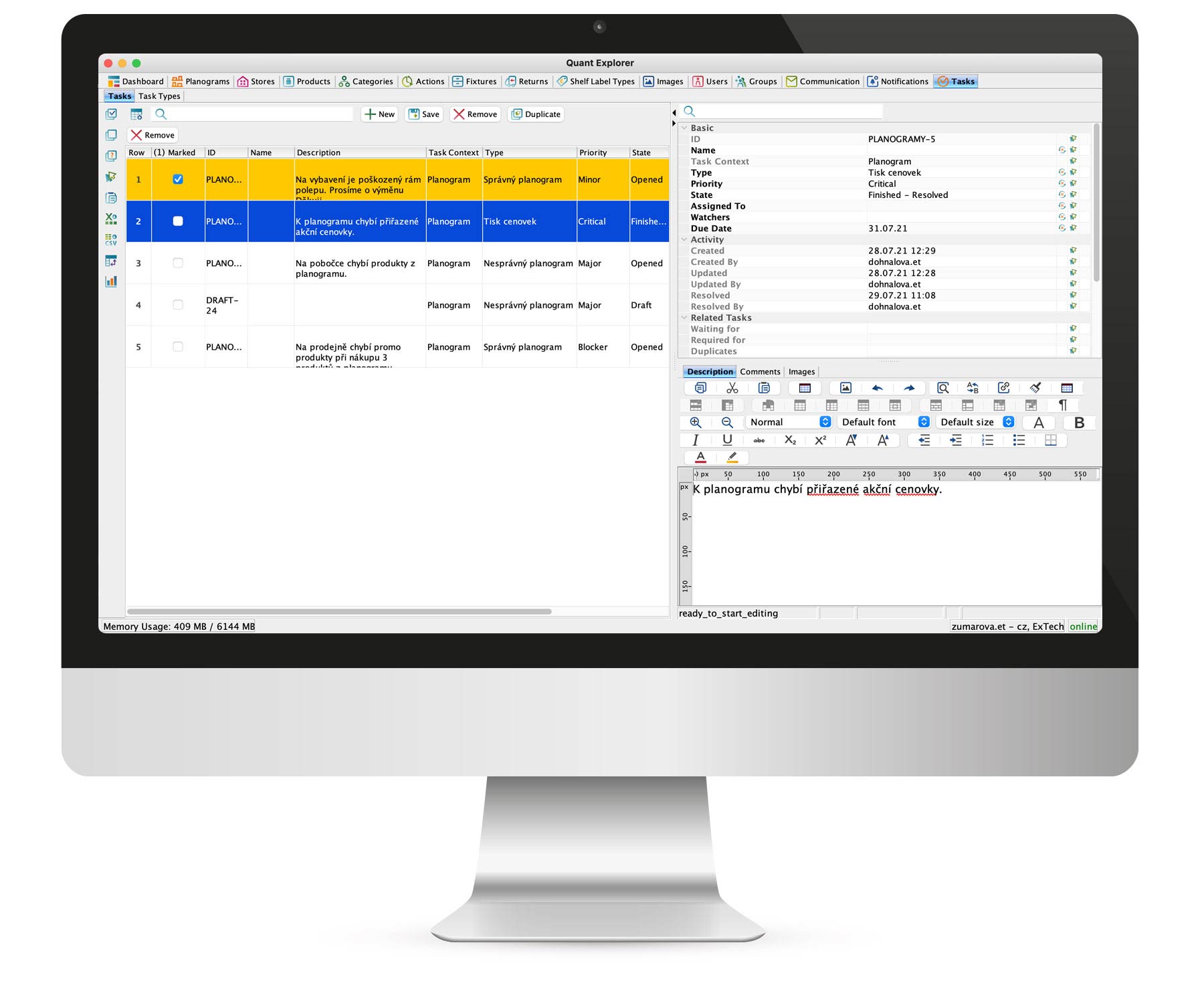Retail Task Management
Easier, more efficient and clearer cooperation on tasks that are important to the retail industry.
Running a retail business consists of a vast number of tasks. Quant Task Management is a tool that facilitates their management, improves communication between headquarters and stores, and contributes to the successful functioning of key processes.
The uniqueness of Quant Task Management lies in placing tasks in a retail context.
Thanks to the integration with our space & category management, it is already possible to assign context when creating a task, for example in the form of specific store fixture, product, category, planogram or even a photo of the implementation.
Main benefits of Task Management
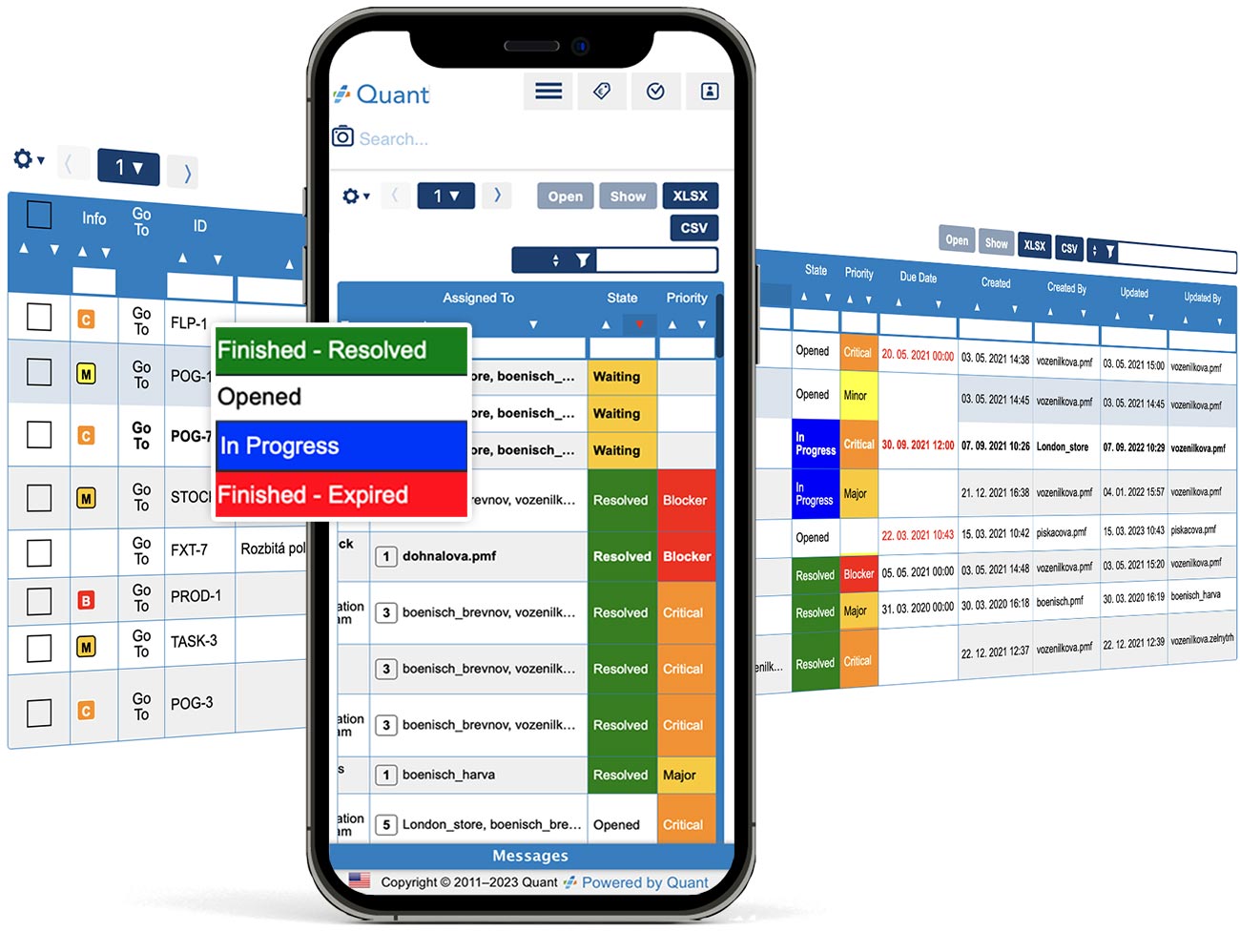
Transparency
Addressability
Representability
Experience of our clients 3 months after deployment of Quant Task Management
- After 3 months, 95% of requests were redirected to Tasks.
- Transparent and more coherent communication. Spamming stopped.
- Faster response time of stores.
- Replaceability in the absence of the primary assignee.
- 100% response from headquarters.
- Faster than email.
- They know exactly who they are solving the problem with.
Discover key features of Quant Task Management
Task contexts
Subtasks
Notifications
Automatic assignment of the responsible
Task types
Linked tasks
Photos and their annotations
Comments
Bulk assignments